Working with Fleets on Twitter to Send Disappearing Tweets
We use a lot of social media platforms that enable you to post temporary stories. These stories remain posted for 24 hours before they disappear. Somewhat similar is the ‘Fleet’ feature on Twitter that you can use to create tweets that disappear after a while.
The primary question is, what is Twitter Fleets? Before moving
further, you need to know how the feature works and what’s the use. Therefore,
Fleets are used to create disappearing tweets that might contain casual
opinions, personal thoughts, or any other information.
As you’re familiar with the working of a regular tweet, it
appears on your profile until or unless you delete the same. However, if you
use the Fleet feature, a tweet will appear for 24 hours before it gets removed.
Notably, Fleets can include images, text, videos, or anything else.
Where will you find a Fleet? It appears on the top of the screen
in a blue ring in the mobile apps for Android, iPad, and iPhone. Once you’ve
viewed a Fleet, it’ll appear in a white ring.
Creating a
Twitter Fleet
Now that you’re familiar with the definition of a Twitter Fleet
let’s get to know more about how it is created. Thus, the steps to create a
Twitter Fleet are:
1.
Launch the Twitter app on your Android, iPad, or iPhone.
2.
You’ll see the Fleets on the top of the screen in a blue ring.
Click on the ‘Add’ button depicted by a camera icon to create a new Fleet.
3.
Select any of the four tabs in the Fleet creating window:
4.
Text: It enables you to create a Fleet using text.
5.
Gallery: It enables you to add images or videos from the gallery
to create a Fleet.
6.
Capture: It enables you to capture a picture to add to the
Fleet.
7.
Video: It enables you to record a video to add to the Fleet.
8.
If you select the ‘Text’ option to create a Fleet, a blank
background will open. Tap on the screen to start typing. Further, you can also
change settings like the color of the text, alignment, etc.
Similarly, other tools are available, including trim video,
changing background color for images, and more.
Furthermore, you can
share a tweet as Fleets. To do the same, follow the steps mentioned below:
1.
Find the tweet you want to share and click on the ‘Share’ icon.
2.
A pop-up menu will open. Select the ‘Share in a Fleet’ option.
3.
The Fleet creating window will open viewing the tweet you chose
to share. You may change the background color or add text to the same.
4.
Hit the ‘Fleet’ button once you’re done.
Additionally, you can also share a Fleet as a tweet if you don’t
want the same to disappear after 24 hours. Follow the steps mentioned below to
do the same:
1.
Open your recent Fleet by clicking on your profile image in the
Fleet section.
2.
Click on the downward-facing arrow in the top-right corner.
3.
Select the ‘Tweet This’ option in the next window.
4.
A compose screen will appear. You may add text before tweeting,
and once you’re done, click on the ‘Tweet’ button.
It is interesting, right? You can now use the temporary story
feature, same as Snapchat and Instagram on Twitter. So, what are you
waiting for? Check the new feature now if you were unfamiliar with the same and
start creating Fleets.
Edward Lewis is
a Microsoft Office expert and has been working in the technical industry since
2002. As a technical expert, Edward has written technical blogs, manuals, white
papers, and reviews for many websites such as office.com/setup
Source : Working
with Fleets on Twitter
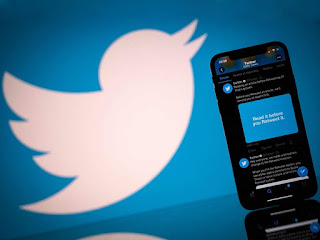

Comments
Post a Comment