An error occurred while loading the troubleshooter? Here are the Fixes
Microsoft has launched an integrated troubleshooting utility that covers every primary function. It enhances the computer diagnostics and allows users access to an improved error-fixing service. Many users are reporting that when they are trying to launch any application, this error message stating- An error occurred while loading the troubleshooter- appears on their screen. So, if you are facing a similar issue, then here are some solutions provided below.
Scanning For Malware
You can scan for malware by pursuing these instructions mentioned below:
- First, you need to open the Settings application.
- After that, reach the section of the ‘Update and Security’ option.
- You should choose the Windows Security option through the left pane.
- Reach the right side pane and choose the ‘Open Windows Defender Security Center’ option.
- Now, choose the ‘Virus & threat protection’ option and then select the ‘Quick scan’ option.
Run System File Checker
You can run system file checker by pursuing these instructions mentioned below:
- Hold the Windows and R keys simultaneously to open the Run section.
- Thereafter, insert ‘cmd’ into it and select the OK button to launch the Command Prompt.
- You should right-click on the Command Prompt and select the ‘Run as administrator’ option.
- Once you reach the command line, input ‘sfc /scannow’ into it and hit the Enter key.
- It will take some time to finish the scanning process.
- Once the process is over, reboot the system.
Run DISM
You can run DISM by pursuing these instructions mentioned below:
- Hold the Windows and R keys simultaneously to open the Run section.
- Then, insert ‘cmd’ into it, and hit the Enter key to launch the Command Prompt.
- Once it launches, right-click on it and select the ‘Run as administrator’ option.
- Once you reach the command line, copy and paste the following paths individually and hit the Enter key after each:
- DISM /online /Cleanup-Image / ScanHealth
- DISM /Online /Cleanup-Image /RestoreHealth
- Now, wait for the process to complete.
Look at the Hard Drive for Errors
You can look at the hard drive for errors by pursuing these instructions mentioned below:
- Hold the Win and R buttons simultaneously to launch the Run section.
- After that, input ‘command prompt’ into it and hit the Enter button to open the Command Prompt.
- Once it is open, right-click on it, and pick the ‘Run as administrator’ option.
- Go to the command line and input ‘chkdsk c: /r’ into it and hit the Enter button.
- Now, you have to wait to finish the process.
Refresh the System
Here are the steps you need to follow.
- First of all, back up all the data.
- After that, go to the Windows search section.
- Then input ‘Settings’ into it and hit the Enter button to launch the Settings.
- You should choose the ‘Update and Security’ option.
- Later, hit the Recovery option.
- Beneath the ‘Reset this PC section, choose the ‘Get Started’ option to start the refresh or reset.
- Now, pick the preserve data option and proceed with the process of restoration.
These were some of the best ways to fix the “an error occurred while loading the troubleshooter” issue on Windows.
Edward Lewis is a creative person who has been writing blogs and articles about cybersecurity. He writes about the latest updates regarding norton.com/setup and how it can improve the work experience of users. His articles have been published in many popular e-magazines, blogs, and websites.
Source : Here are the Fixes
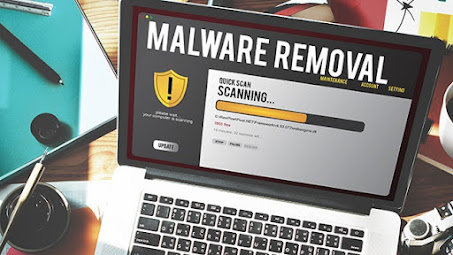

Comments
Post a Comment